08 Jun

How to Install IPTV on Firestick: Comprehensive Guide
Table of Contents
- Introduction
- What You Need to Get Started
- Enabling Unknown Sources on Firestick
- Installing Downloader App on Firestick
- Downloading and Installing IPTV App via Downloader
- Setting Up IPTV on Firestick
- Troubleshooting Common Issues
- Legal and Safety Considerations
- Benefits of Using IPTV on Firestick
- Alternative Methods to Install IPTV on Firestick
- Frequently Asked Questions (FAQs)
- Conclusion
Introduction
Installing IPTV on your Firestick can open up a world of entertainment possibilities, allowing you to stream a wide variety of live TV channels, movies, and shows directly to your TV. IPTV, or Internet Protocol Television, delivers content over the internet, making it a versatile and modern alternative to traditional cable and satellite services. In this comprehensive guide, we’ll walk you through the process of installing IPTV on your Firestick step-by-step, ensuring a smooth and hassle-free setup.
What You Need to Get Started
Before diving into the installation process, let’s gather the necessary tools and resources:
- Firestick Device: Ensure you have a compatible device such as Fire TV Stick, Fire TV Stick 4K, or Fire TV Cube.
- Stable Internet Connection: A reliable internet connection is crucial for uninterrupted streaming.
- IPTV Subscription: You’ll need a valid IPTV subscription from a reputable provider.
- Amazon Account: Ensure you have an active Amazon account to access the App Store.
- Basic Navigation Skills: Familiarity with navigating Firestick settings will be helpful.
Enabling Unknown Sources on Firestick
To install third-party apps like IPTV, you need to enable installations from unknown sources on your Firestick.
Step 1: Navigate to Settings
First, turn on your Firestick and navigate to the home screen. From here, use the remote to select the Settings icon, usually represented by a gear symbol.
Step 2: Access My Fire TV
In the Settings menu, scroll and select My Fire TV (on some devices, this might be labeled as Device or System).
Step 3: Enable Developer Options
Once in the My Fire TV menu, scroll down and select Developer Options. Here, you’ll need to enable ADB Debugging and Apps from Unknown Sources.
Step 4: Turn On Apps from Unknown Sources
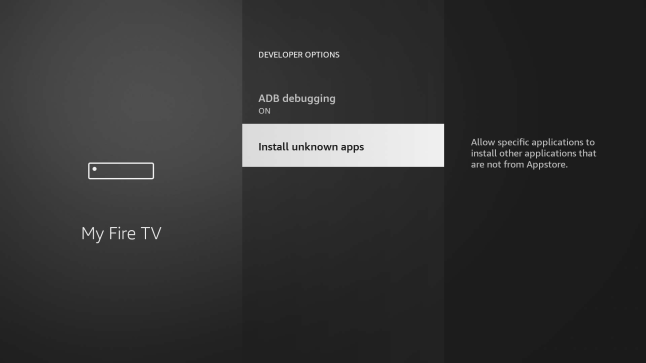
After enabling Developer Options, turn on the option for Apps from Unknown Sources. This setting allows you to install apps from sources other than the Amazon App Store.
Installing Downloader App on Firestick
The Downloader app is a popular tool for downloading and installing third-party apps on Firestick.
Step 1: Open the Amazon App Store
From the Firestick home screen, navigate to the Search icon (a magnifying glass) and select it to open the search bar.
Step 2: Search for Downloader App
Type “Downloader” into the search bar and select the Downloader app from the search results.
Step 3: Install Downloader App
Select the Downloader app icon, then click on the Download or Get button to start the installation process.
Step 4: Open Downloader App
Once the installation is complete, click Open to launch the Downloader app.
Downloading and Installing IPTV App via Downloader
With the Downloader app installed, you’re ready to download and install your chosen IPTV app.
Step 1: Enter IPTV App URL
In the Downloader app, you’ll see a URL field. Enter the URL provided by your IPTV service provider to download the IPTV app.
Step 2: Download IPTV App
After entering the URL, click the Go button. The app will start downloading automatically.
Step 3: Install IPTV App
Once the download is complete, a prompt will appear asking if you want to install the app. Click Install and wait for the installation to finish.
Step 4: Launch IPTV App
After installation, click Open to launch the IPTV app. You can also find it in your list of installed apps on the Firestick home screen.
Setting Up IPTV on Firestick
With the IPTV app installed, the next step is setting it up to start streaming your favorite content.
Step 1: Open IPTV App
Launch the IPTV app from your Firestick home screen.
Step 2: Enter IPTV Subscription Details
You’ll need to enter your IPTV subscription details, which typically include a username, password, and server URL or m3u playlist URL. These details are provided by your IPTV service provider.
Step 3: Customize IPTV Settings
After entering your subscription details, take some time to customize the app settings to suit your preferences. This might include adjusting the display settings, setting up a favorites list, or configuring parental controls.
Troubleshooting Common Issues
While installing and using IPTV on Firestick is generally straightforward, you might encounter some common issues. Here are solutions to a few frequent problems:
Unable to Enable Apps from Unknown Sources
- Ensure you’re in the correct menu by navigating to Settings > My Fire TV > Developer Options.
- If the option is grayed out, restart your Firestick and try again.
Downloader App Not Installing
- Check your internet connection to ensure it’s stable.
- Make sure you have sufficient storage space on your Firestick.
- Try restarting your Firestick and attempting the download again.
IPTV App Not Working Properly
- Verify that your IPTV subscription is active and your login details are correct.
- Clear the cache of the IPTV app by navigating to Settings > Applications > Manage Installed Applications and selecting the IPTV app.
- Ensure your internet connection is stable and has sufficient bandwidth for streaming.
Legal and Safety Considerations
Using IPTV services comes with legal and safety considerations. It’s important to stay informed and cautious.
Legal Implications of Using IPTV
The legality of IPTV services varies by region and the type of content provided. Some IPTV services offer legally licensed content, while others may offer pirated streams. Using unauthorized IPTV services can result in legal consequences.
Safety Tips
- Use a VPN: To protect your privacy and secure your connection, consider using a VPN (Virtual Private Network). A VPN encrypts your internet traffic, making it harder for third parties to track your online activities.
- Avoid Free IPTV Services: Free IPTV services often come with risks such as malware and poor-quality streams. Opt for reputable, paid services to ensure a safer and better viewing experience.
Choosing Reliable IPTV Services
When selecting an IPTV service, look for:
- Positive Reviews: Check user reviews and ratings to gauge the service’s reliability.
- Customer Support: Ensure the provider offers responsive customer support.
- Trial Period: A free trial period allows you to test the service before committing to a subscription.
Benefits of Using IPTV on Firestick
There are several advantages to using IPTV on your Firestick:
Wide Range of Channels and Content
IPTV services typically offer a vast array of channels, including international and specialty channels, which are often not available through traditional cable services. This variety ensures you have access to a broad spectrum of content.
Cost-Effective Solution
IPTV can be a more affordable alternative to cable or satellite TV. Many IPTV services offer flexible subscription plans, allowing you to choose a package that fits your budget.
Portability and Convenience
With IPTV on Firestick, you can take your entertainment with you wherever you go. As long as you have an internet connection, you can access your favorite shows and channels from any location.
Alternative Methods to Install IPTV on Firestick
If the Downloader app method isn’t suitable for you, there are other ways to install IPTV on your Firestick.
Using ES File Explorer
ES File Explorer is a file management app that can also be used to download and install APK files.
- Step 1: Install ES File Explorer from the Amazon App Store.
- Step 2: Open ES File Explorer and navigate to the Downloader section.
- Step 3: Enter the IPTV app URL and download the APK file.
- Step 4: Install the IPTV app from the downloaded file.
Sideloading Apps via USB
If you have the APK file for the IPTV app on a USB drive, you can sideload it onto your Firestick.
- Step 1: Connect the USB drive to your Firestick using an OTG cable.
- Step 2: Use a file management app like ES File Explorer to locate the APK file on the USB drive.
- Step 3: Select and install the APK file.
Using Firestick Browser
Some IPTV providers offer a web-based app that you can access through the Firestick’s built-in browser.
- Step 1: Open the Silk Browser on your Firestick.
- Step 2: Navigate to the IPTV provider’s web app URL.
- Step 3: Log in with your subscription details and start streaming.
Frequently Asked Questions (FAQs)
What is IPTV? IPTV stands for Internet Protocol Television. It delivers TV content over the internet rather than through traditional cable or satellite signals.
Is it legal to use IPTV? The legality of IPTV depends on the content provided and local laws. Ensure you use a service that offers licensed content to avoid legal issues.
Can I use any IPTV service on Firestick? Most IPTV services are compatible with Firestick. Check with your provider for specific installation instructions.
What do I do if the IPTV app is buffering? Buffering can be caused by slow internet speeds or server issues. Ensure you have a stable and fast internet connection and try restarting your Firestick.
How can I improve streaming quality on IPTV? Using a wired Ethernet connection instead of Wi-Fi can improve streaming quality. Additionally, using a VPN can help maintain a stable connection.
Conclusion
Installing IPTV on your Firestick opens up a world of entertainment options, providing access to a wide variety of live TV channels, movies, and shows. By following this comprehensive guide, you’ll be able to install and set up IPTV on your Firestick with ease. Remember to use a reputable IPTV service and consider using a VPN for added security and privacy. Happy streaming!
By following these detailed steps, you can ensure a smooth and enjoyable IPTV experience on your Firestick. If you have any questions or run into issues, don’t hesitate to reach out to the IPTV provider’s support team or consult online forums for additional help. Enjoy your new streaming setup!


