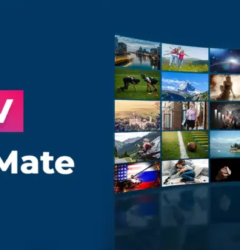12 Nov
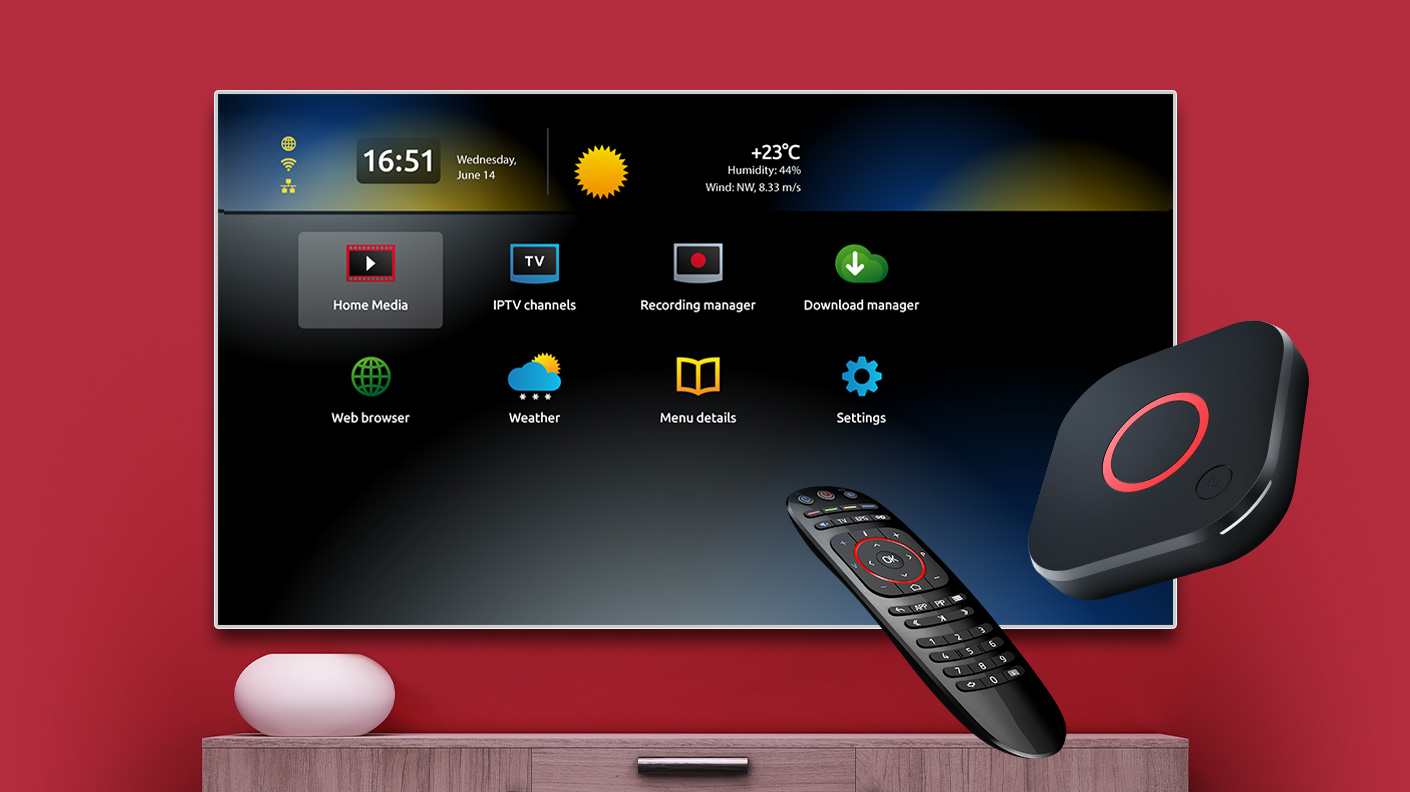
Introduction to MAG Box STB and IPTV Setup
How to Set Up IPTV on MAG Box STB: Setting up IPTV on MAG Box STB can quickly transform your home entertainment. With the right setup, you can easily access thousands of channels from around the world. In this guide, we’ll walk you through every essential step for setting up your MAG Box STB for IPTV, making sure you know all the tips, advanced options, and troubleshooting advice needed for the best viewing experience.
To get the most out of IPTV and ensure smooth streaming, you may also want to check out our guide on How to Set Up IPTV on Fire Stick.
What is MAG Box STB?
A MAG Box STB is a set-top box device made just for IPTV streaming. With this device, you can access a huge range of IPTV services without needing any traditional cable or satellite services. MAG Boxes, like MAG 254 and MAG 322, are popular because they’re easy to use and deliver stable playback. Choosing the best model depends on your internet speed and viewing needs, but most MAG Boxes are user-friendly and support the essentials for IPTV streaming.
Tip: To reduce buffering and get smoother playback, try to maintain a fast and stable internet connection. For tips on improving your internet speed, you can check Speedtest.net.
How Does IPTV Work with MAG Box?
A MAG Box STB connects directly to your IPTV provider over the internet. This setup allows you to stream live TV, movies, and much more without extra hardware. Compared to regular streaming devices, the MAG Box is built for stability because it’s designed for IPTV protocols, which can give you a more reliable experience.
If you’re curious to learn more about IPTV technology and what it requires, this Techopedia article is a great resource.
Requirements for Setting Up IPTV on MAG Box STB
To set up IPTV on MAG Box STB smoothly, you’ll need a few basics in place. Here’s a quick checklist:
- MAG Box STB device – Models like MAG 254 and MAG 322 are especially reliable for this setup.
- IPTV subscription – An active subscription with your chosen IPTV provider is essential.
- Internet connection – A speed of at least 5 Mbps for standard and 15 Mbps for HD.
- HDMI cable and compatible TV – Connect your MAG Box to your TV for the best experience.
- Optional: Consider a remote control app or keyboard for easier navigation.
For extra tips on other IPTV devices, check out our related guide on IPTV Smarters Pro.
Step-by-Step Guide to Setting Up IPTV on MAG Box STB
Connect MAG Box to TV and Internet
- Start by connecting your MAG Box to the TV using an HDMI cable.
- Then, link the MAG Box to your internet, using either Ethernet for a steady connection or Wi-Fi if that’s easier.
Access the MAG Box Menu Settings
- Turn on your MAG Box, then navigate to the Settings menu.
- From the home screen, select Settings to start configuring your device.
Configure Network Settings
- Under Settings, choose Network, then select either Wi-Fi or Ethernet based on your preference.
- If you’re using Wi-Fi, pick your network and enter the password if prompted.
Enter IPTV Portal URL
- Your IPTV provider will provide you with a portal URL.
- Go to Servers in the Settings menu and enter the URL in the Portal section.
Save and Restart the MAG Box
- Once you’ve entered the URL, save the settings.
- Restart your MAG Box to apply the changes and connect to IPTV.
Troubleshoot Initial Setup Issues
- If the portal URL doesn’t load, double-check for any errors and ensure your internet is stable.
- Try reconnecting or resetting your MAG Box if needed.
Best Practices for MAG Box IPTV Setup
To get the smoothest experience while using IPTV on MAG Box, follow these best practices:
- Firmware Updates: Regularly updating your MAG Box firmware keeps it running smoothly.
- Device Restart: Restarting every so often can prevent unexpected issues.
- Internet Stability: Ensure your connection meets IPTV speed requirements to avoid buffering.
To explore setup options on other devices, visit our article on How to Use IPTV on Smart TVs.
Common Setup Problems and Troubleshooting
You might encounter a few common issues during setup. Here’s how to solve them quickly:
- Network Connectivity Errors: If your device disconnects, try reconnecting to Wi-Fi or Ethernet.
- Login or Portal Access Issues: Double-check the portal URL for any typos.
- Freezing or Buffering: Reduce video quality or adjust internet settings if you notice freezing.
Configuring Advanced IPTV Settings on MAG Box
Once setup is complete, adjusting some advanced settings can enhance your experience:
- Video Output Resolution
- Set video output to match your TV’s resolution, usually 1080p for HD.
- Parental Controls
- Enable content restrictions for family-friendly settings.
- Language and Subtitle Options
- Adjust language settings and enable subtitles as needed.
How to Update MAG Box STB Firmware
Updating your MAG Box keeps it running smoothly. Here’s how to do it:
- Access Update Settings
- Go to Settings on the MAG Box home screen.
- Check for Online Updates
- Look for available updates, or check Infomir’s support page for the latest firmware.
- Install Updates
- Follow prompts to install the update.
Using MAG Box Remote Control Features for IPTV
The MAG Box remote control is packed with features for easier navigation. Here’s how to make the most of it:
- Customize Shortcuts: Set up shortcuts to quickly access your favorite channels.
- Access Functions Easily: Use dedicated buttons to pause, rewind, and navigate smoothly.
Troubleshooting IPTV Playback on MAG Box
- Buffering Issues
- Lower the streaming quality or check for other devices using up bandwidth.
- Channel Loading Errors
- Restart your MAG Box and try reloading channels if they don’t load.
- Audio-Visual Sync Issues
- Adjust sync settings in Settings if the audio and video don’t match up.
How to Secure MAG Box for IPTV Streaming
Keeping your MAG Box secure protects your privacy. Here’s how to make it safer:
- Use a VPN: A VPN hides your IP address for extra privacy.
- Password Protect Settings: Set up passwords to keep settings secure.
- Keep Firmware Updated: Updates keep your MAG Box protected from vulnerabilities.
FAQs on Setting Up IPTV on MAG Box STB
Q: What is the best IPTV service for MAG Box?
A: The best IPTV service depends on your viewing preferences. Choose a reliable service with HD options.
Q: Can I install apps on MAG Box STB?
A: No, MAG Boxes don’t support external apps but work directly with IPTV services.
Q: How do I find the portal URL for my IPTV service?
A: Your IPTV provider will give you this URL when you subscribe.
Q: Why does my MAG Box keep buffering?
A: Buffering may be due to low internet speed. Ensure your connection is fast enough.
Q: Can I use multiple IPTV portals on MAG Box?
A: Some models allow multiple portals. Check your device manual for details.
Q: Is MAG Box compatible with VPNs?
A: Yes, you can use a VPN with most MAG Box models for added privacy.
Conclusion: Enjoying Your IPTV Setup on MAG Box STB
Make the Most of Your Setup
Once you’ve set up IPTV on MAG Box STB, you’re ready for a world of streaming entertainment. This setup gives you access to thousands of channels and on-demand options, so you’ll always find something great to watch. By following each step carefully, you’re ensuring a smooth and enjoyable experience.
Optimizing Your IPTV Performance
For the best viewing experience, remember to update your device regularly, secure your connection, and maintain a stable internet connection. Doing these things will reduce interruptions and give you uninterrupted access to your favorite shows, movies, and more.
Troubleshoot for Smooth Streaming
If you ever run into issues, don’t worry! This guide includes quick troubleshooting tips to help you solve any problems you might face, like buffering or connection errors. With these simple fixes, you can get back to streaming without any hassle.
Enjoy a Whole New Level of Entertainment
Now that your MAG Box STB is fully set up, you can explore everything it has to offer. Whether it’s live TV, movies, or shows on-demand, a well-configured MAG Box makes it all easy to access. Enjoy your new IPTV setup, keep your device secure, and update it regularly for the best performance. Welcome to a new world of convenient, high-quality
streaming!
For an even more complete IPTV experience, be sure to check out our partner site, TiviPlay. TiviPlay offers additional resources, guides, and the latest tips for optimizing your IPTV setup, whether you’re using a MAG Box, Fire Stick, or other streaming devices. By exploring both sites, you’ll have everything you need to make the most of your IPTV service.