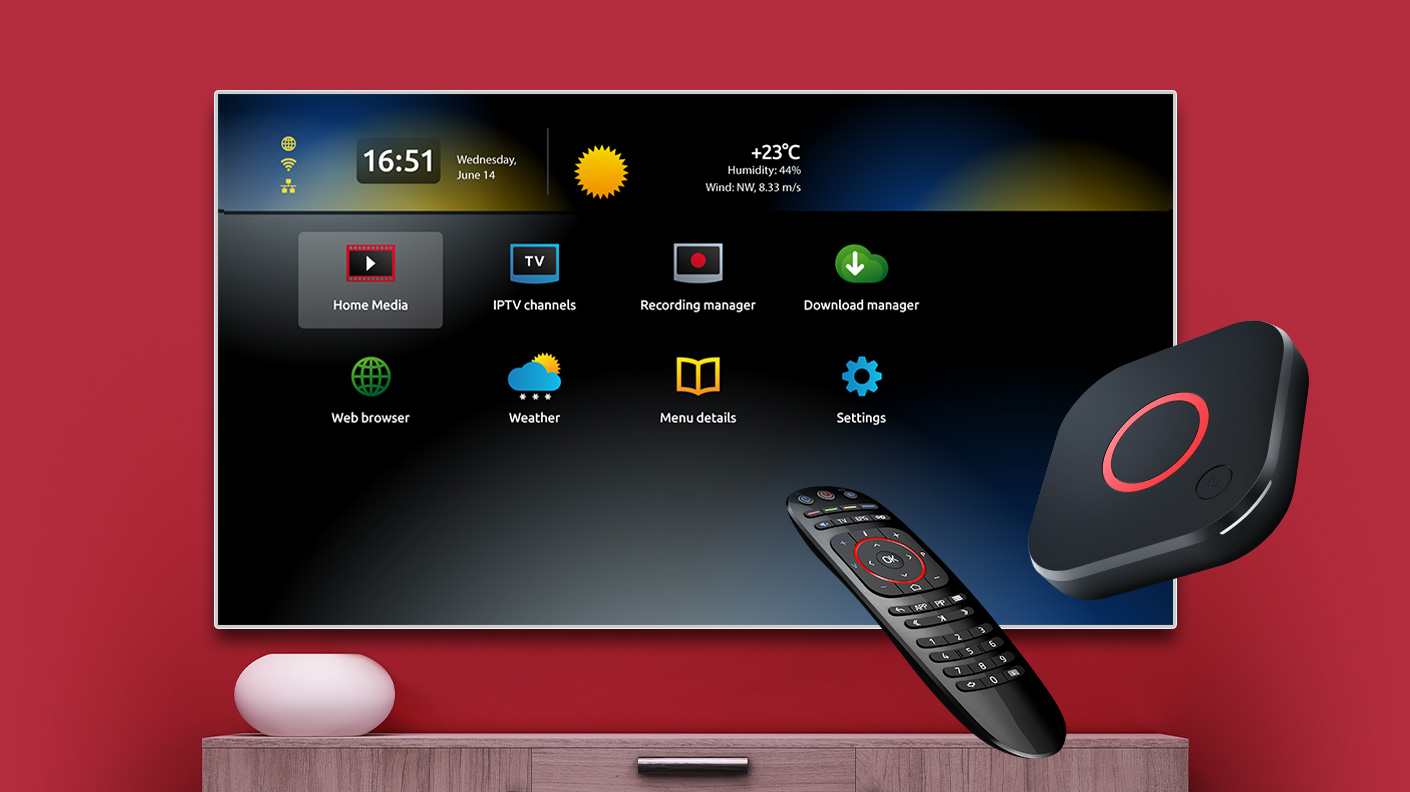
How to Set Up IPTV on MAG Box STB: Setting up IPTV on MAG Box STB can quickly transform your home entertainment. With the right setup, you can easily access thousands of channels from around the world. In this guide, we’ll walk you through every essential step for setting up your MAG Box STB for IPTV, making sure you know all the tips, advanced options, and troubleshooting advice needed for the best viewing experience.
To get the most out of IPTV and ensure smooth streaming, you may also want to check out our guide on How to Set Up IPTV on Fire Stick.
A MAG Box STB is a set-top box device made just for IPTV streaming. With this device, you can access a huge range of IPTV services without needing any traditional cable or satellite services. MAG Boxes, like MAG 254 and MAG 322, are popular because they’re easy to use and deliver stable playback. Choosing the best model depends on your internet speed and viewing needs, but most MAG Boxes are user-friendly and support the essentials for IPTV streaming.
Tip: To reduce buffering and get smoother playback, try to maintain a fast and stable internet connection. For tips on improving your internet speed, you can check Speedtest.net.
A MAG Box STB connects directly to your IPTV provider over the internet. This setup allows you to stream live TV, movies, and much more without extra hardware. Compared to regular streaming devices, the MAG Box is built for stability because it’s designed for IPTV protocols, which can give you a more reliable experience.
If you’re curious to learn more about IPTV technology and what it requires, this Techopedia article is a great resource.
To set up IPTV on MAG Box STB smoothly, you’ll need a few basics in place. Here’s a quick checklist:
For extra tips on other IPTV devices, check out our related guide on IPTV Smarters Pro.
To get the smoothest experience while using IPTV on MAG Box, follow these best practices:
To explore setup options on other devices, visit our article on How to Use IPTV on Smart TVs.
You might encounter a few common issues during setup. Here’s how to solve them quickly:
Once setup is complete, adjusting some advanced settings can enhance your experience:
Updating your MAG Box keeps it running smoothly. Here’s how to do it:
The MAG Box remote control is packed with features for easier navigation. Here’s how to make the most of it:
Keeping your MAG Box secure protects your privacy. Here’s how to make it safer:
Q: What is the best IPTV service for MAG Box?
A: The best IPTV service depends on your viewing preferences. Choose a reliable service with HD options.
Q: Can I install apps on MAG Box STB?
A: No, MAG Boxes don’t support external apps but work directly with IPTV services.
Q: How do I find the portal URL for my IPTV service?
A: Your IPTV provider will give you this URL when you subscribe.
Q: Why does my MAG Box keep buffering?
A: Buffering may be due to low internet speed. Ensure your connection is fast enough.
Q: Can I use multiple IPTV portals on MAG Box?
A: Some models allow multiple portals. Check your device manual for details.
Q: Is MAG Box compatible with VPNs?
A: Yes, you can use a VPN with most MAG Box models for added privacy.
Once you’ve set up IPTV on MAG Box STB, you’re ready for a world of streaming entertainment. This setup gives you access to thousands of channels and on-demand options, so you’ll always find something great to watch. By following each step carefully, you’re ensuring a smooth and enjoyable experience.
For the best viewing experience, remember to update your device regularly, secure your connection, and maintain a stable internet connection. Doing these things will reduce interruptions and give you uninterrupted access to your favorite shows, movies, and more.
If you ever run into issues, don’t worry! This guide includes quick troubleshooting tips to help you solve any problems you might face, like buffering or connection errors. With these simple fixes, you can get back to streaming without any hassle.
Now that your MAG Box STB is fully set up, you can explore everything it has to offer. Whether it’s live TV, movies, or shows on-demand, a well-configured MAG Box makes it all easy to access. Enjoy your new IPTV setup, keep your device secure, and update it regularly for the best performance. Welcome to a new world of convenient, high-quality
streaming!
For an even more complete IPTV experience, be sure to check out our partner site, TiviPlay. TiviPlay offers additional resources, guides, and the latest tips for optimizing your IPTV setup, whether you’re using a MAG Box, Fire Stick, or other streaming devices. By exploring both sites, you’ll have everything you need to make the most of your IPTV service.