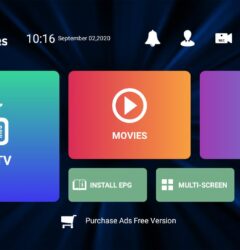01 Aug

How to Set Up IPTV on MAG Box: A Comprehensive Guide
Introduction
Setting up IPTV on your MAG box can significantly enhance your viewing experience, providing access to a vast range of channels and on-demand content. This detailed guide will walk you through the process step by step, ensuring a seamless setup.
What is IPTV and MAG Box?
IPTV (Internet Protocol Television) allows you to stream live television channels and on-demand content over the internet. MAG boxes are dedicated IPTV set-top boxes known for their reliability and ease of use.
Prerequisites
Before starting the setup, ensure you have the following:
- A stable internet connection
- An active IPTV subscription
- A MAG box (e.g., MAG 250, MAG 322)
- HDMI cable
- Television set
Step-by-Step Setup Guide
1. Connect Your MAG Box
- Connect the MAG box to your TV using an HDMI cable.
- Plug in the power adapter and turn on your MAG box.
- Select the appropriate HDMI input on your TV.
2. Initial Setup
- Select your preferred language on the welcome screen.
- Configure your network settings: Choose between Ethernet or Wi-Fi.
- For Ethernet: Connect an Ethernet cable from your router to the MAG box.
- For Wi-Fi: Select your Wi-Fi network and enter the password.
3. Portal Setup
- Access the Settings menu: Press the ‘Settings’ button on your remote.
- Navigate to ‘System Settings’ and select ‘Servers.’
- Choose ‘Portals.’
4. Enter Portal Information
- In the ‘Portal 1 name’ field, enter a name for your IPTV service (e.g., “My IPTV”).
- In the ‘Portal 1 URL’ field, enter the URL provided by your IPTV service provider.
- Leave other fields as default and save the settings.
mermaidCopy codegraph LR
A[Settings Menu] --> B[System Settings]
B --> C[Servers]
C --> D[Portals]
D --> E[Enter Portal Information]
5. Reboot the MAG Box
After saving the portal information:
- Press the ‘Exit’ button to return to the main menu.
- Reboot your MAG box by unplugging and plugging it back in.
6. Accessing IPTV Channels
- After rebooting, the MAG box will load the portal you configured.
- You will see the IPTV service’s main menu with the list of available channels and content.
Troubleshooting Common Issues
No Signal on TV
- Ensure all cables are securely connected.
- Select the correct HDMI input on your TV.
Network Connection Problems
- For Ethernet: Check the cable connection and router settings.
- For Wi-Fi: Re-enter the Wi-Fi password and ensure the MAG box is within range of the router.
Portal Loading Issues
- Double-check the portal URL for typos.
- Ensure your IPTV subscription is active.
Conclusion
Setting up IPTV on a MAG box is a straightforward process that opens up a world of entertainment options. By following this guide, you can enjoy seamless access to live TV channels and on-demand content. For further assistance, consult your IPTV service provider’s support resources.
Stay tuned for more tips and guides on optimizing your IPTV experience.