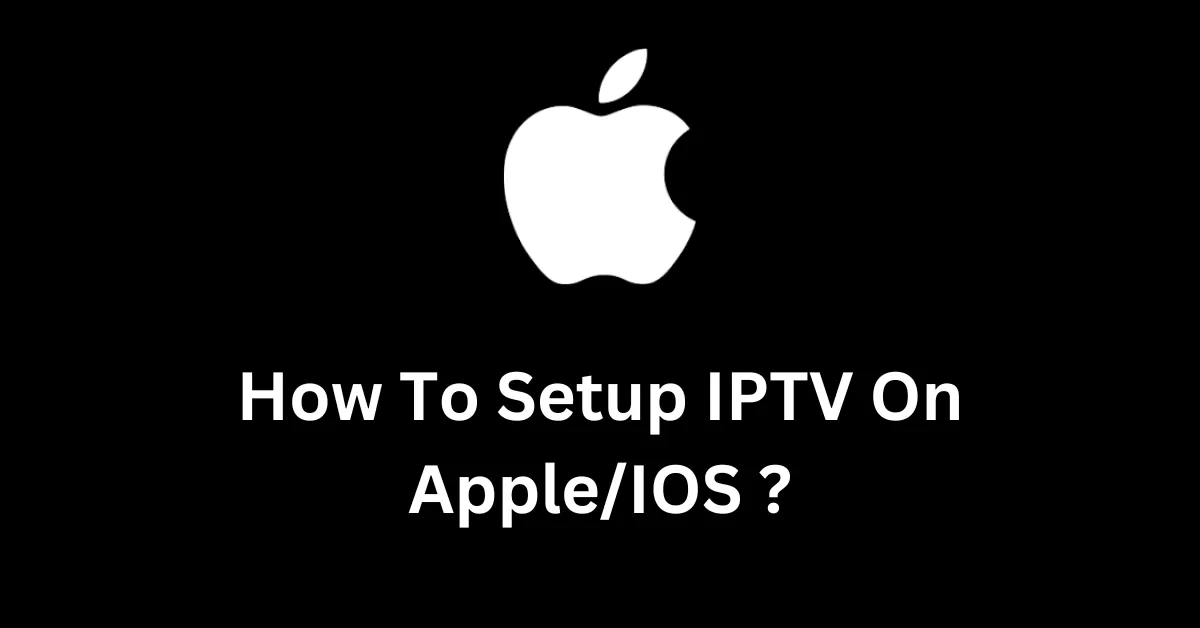
How to Set Up IPTV on Apple? Setting up IPTV on Apple devices has never been easier with the IPTV Smarters Pro app. In this comprehensive guide, we’ll walk you through every step of the process. Whether you’re using an iPhone, iPad, or Apple TV, our guide ensures a smooth setup for high-quality streaming anytime, anywhere. For additional insights into similar setups, check out our guide to setting up IPTV on Fire Stick.
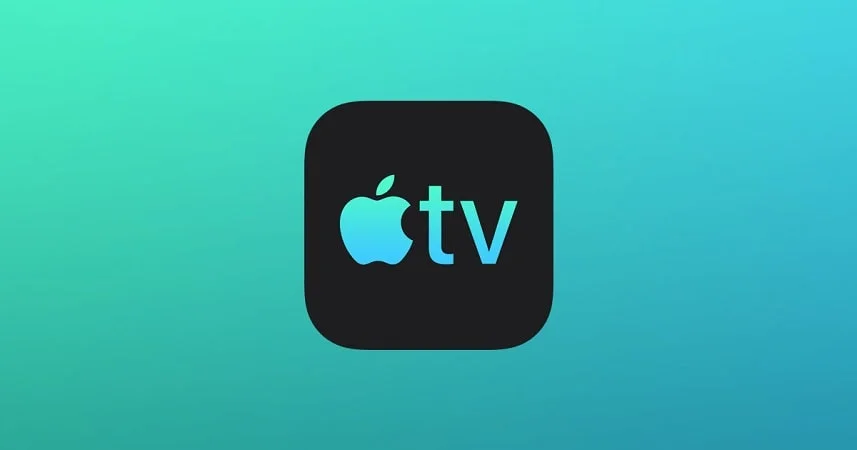
IPTV offers a flexible way to stream live channels and on-demand content over the internet. When paired with Apple devices, IPTV becomes even more convenient, as Apple’s powerful interface enhances both streaming speed and quality.
This guide will help you set up IPTV on Apple devices seamlessly. With an app like IPTV Smarters Pro, you can enjoy high-quality streaming with a few simple steps.
For a smooth experience, make sure your Apple device is optimized for streaming, especially for high-definition content. Optimize your Apple device for streaming to achieve the best performance.
Before you start the setup process, there are a few essential requirements for setting up IPTV on your Apple devices. These will help you avoid interruptions during streaming and ensure optimal viewing quality. If you’re exploring more IPTV options, see our guide on choosing an IPTV provider in the UK.
How to Set Up IPTV on Apple? A stable internet connection is crucial for smooth IPTV streaming. To avoid buffering, you’ll need:
To check if your connection meets these needs, you can run a quick speed test. Why a stable internet connection is essential for IPTV, especially for live streaming.
To set up IPTV on Apple devices, you need an active IPTV subscription from a reliable provider. This will provide you with login details or an M3U URL, required by IPTV Smarters Pro. Many reputable providers offer these subscriptions, so look for reviews before purchasing.
IPTV Smarters Pro is an efficient app specifically designed for IPTV streaming. You can download it directly from the App Store and enjoy its user-friendly interface, which is compatible with Apple devices. This app also supports multiple login types and customization options for an optimal experience.
To get started with IPTV, the first step is to download and install the IPTV Smarters Pro app on your Apple device. This guide will walk you through each step to ensure a seamless installation.

Open the IPTV Smarters Pro app and get started by adding a new user. The app offers multiple login methods, making it flexible for different IPTV subscriptions.
For guidance on choosing the best subscription, see our guide on exploring IPTV subscriptions in the UK.
After logging in, you’ll see the main interface. Key sections include:
To enhance your viewing experience, navigate through the settings:
Setting up IPTV on Apple TV provides an enhanced experience thanks to the larger screen and robust performance.
When you first open the app, it will ask you to accept the terms and conditions. Make sure to read them before proceeding.
Similar to the iPhone/iPad setup:
Each login type has a specific use case based on your provider’s instructions. Enter the necessary details accordingly.
On Apple TV, you can use your remote to navigate the IPTV Smarters Pro app. Key features include:
For the best experience on Apple TV:
IPTV Smarters Pro provides several options to enhance performance. Adjust these settings to ensure a high-quality viewing experience.
Setting up IPTV is typically smooth, but if issues arise, follow these troubleshooting tips.
If the app crashes, try these solutions:
If you experience login issues:
Buffering can disrupt your viewing experience. To reduce buffering:
If your device encounters compatibility issues:
After setup, maximize your viewing experience by utilizing some extra features.
How do I update IPTV Smarters Pro on my Apple device?
Visit the App Store, go to the Updates tab, and look for any updates for IPTV Smarters Pro.
Can I use multiple IPTV subscriptions on the same device?
Yes, IPTV Smarters Pro allows you to add multiple user profiles, making it easy to manage multiple subscriptions.
Is IPTV Smarters Pro safe to use on Apple?
Yes, IPTV Smarters Pro is available on the App Store, which ensures it meets Apple’s security requirements.
What should I do if my IPTV is buffering frequently?
Check your internet speed, reduce video quality, or switch from mobile data to Wi-Fi for better stability.
How can I add subtitles to IPTV content on my iPhone?
Go to settings within IPTV Smarters Pro and enable subtitles under “Language & Subtitles.”
How to Set Up IPTV on Apple? When it comes to setting up IPTV on Apple devices, IPTV Smarters Pro simplifies the process, bringing top-quality streaming within reach. By following the steps outlined, users can effortlessly access a vast selection of channels and on-demand content, making it perfect for anyone who values a streamlined, quality viewing experience. From easy downloads to versatile login options, getting started takes only minutes, regardless of your chosen IPTV subscription. To keep your device operating smoothly for consistent streaming, it’s also wise to maintain optimal settings and regularly update your Apple device. This can enhance streaming quality and prolong device life. For tips on maintaining your Apple device for peak streaming performance, check out Apple’s recommendations.
Once you’ve completed the initial setup, there are many ways to make IPTV Smarters Pro your own. By adjusting video resolution, setting up subtitles, and managing parental controls, you can create an experience that perfectly fits your needs and enhances each viewing session. Additionally, features like the EPG (Electronic Program Guide) and favorites list make finding and enjoying content a breeze. For users who value convenience, these options help elevate IPTV from simple streaming to a truly customized entertainment setup. To learn more about ways to enhance your Apple streaming experience, explore Apple’s streaming quality tips, which provide additional insights on device settings for smoother performance.
Information provided by our Partner in IPTV, TiviPlay UK
Finally, staying up-to-date with both the IPTV Smarters Pro app and your Apple device’s iOS is essential to ensure uninterrupted streaming. Updates often bring new features,