12 Nov
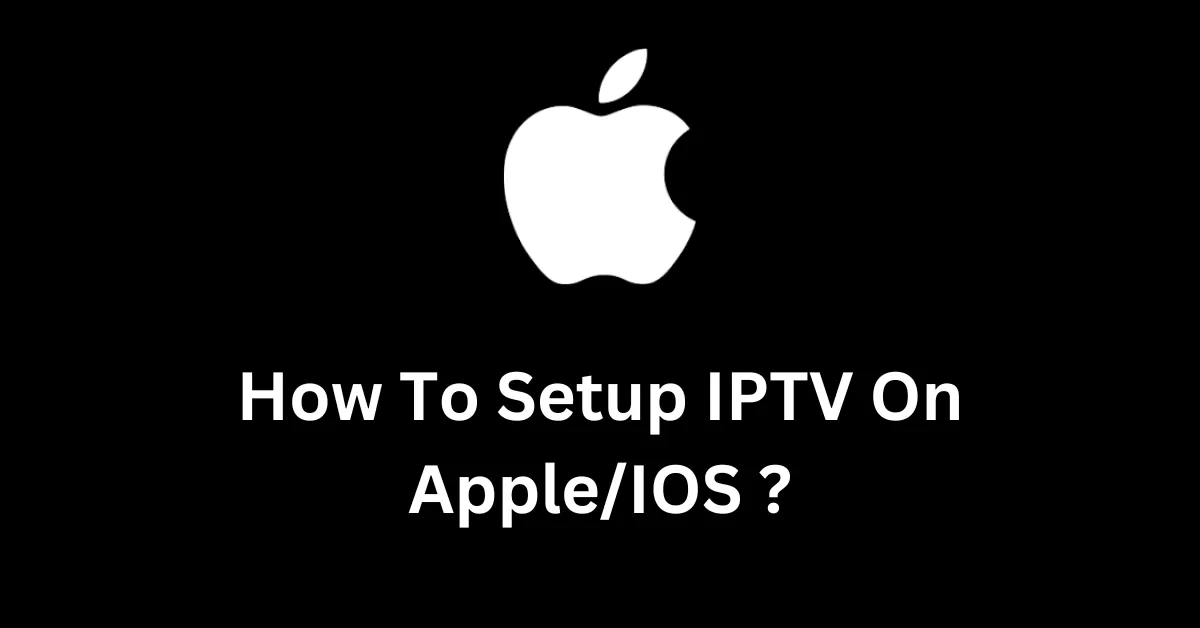
How to Set Up IPTV on Apple? Setting up IPTV on Apple devices has never been easier with the IPTV Smarters Pro app. In this comprehensive guide, we’ll walk you through every step of the process. Whether you’re using an iPhone, iPad, or Apple TV, our guide ensures a smooth setup for high-quality streaming anytime, anywhere. For additional insights into similar setups, check out our guide to setting up IPTV on Fire Stick.
Introduction to Setting Up IPTV on Apple Devices
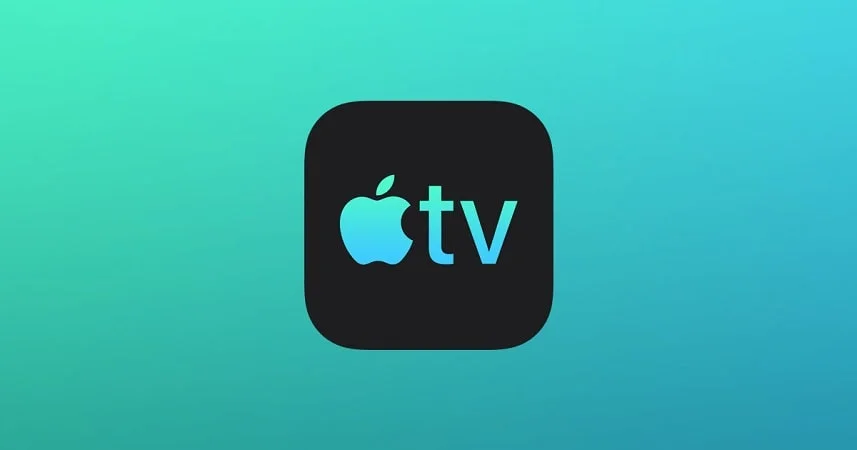
IPTV offers a flexible way to stream live channels and on-demand content over the internet. When paired with Apple devices, IPTV becomes even more convenient, as Apple’s powerful interface enhances both streaming speed and quality.
This guide will help you set up IPTV on Apple devices seamlessly. With an app like IPTV Smarters Pro, you can enjoy high-quality streaming with a few simple steps.
For a smooth experience, make sure your Apple device is optimized for streaming, especially for high-definition content. Optimize your Apple device for streaming to achieve the best performance.
Requirements Before You Start Setting Up IPTV on Apple Devices
Before you start the setup process, there are a few essential requirements for setting up IPTV on your Apple devices. These will help you avoid interruptions during streaming and ensure optimal viewing quality. If you’re exploring more IPTV options, see our guide on choosing an IPTV provider in the UK.
Apple Device Compatibility
- Ensure that your device is compatible with IPTV Smarters Pro. This app works on the latest models of iPhone, iPad, and Apple TV running iOS 12.0 or higher.
- Devices with larger screens, like the iPad or Apple TV, offer a better viewing experience for IPTV content.
Stable Internet Connection for IPTV on Apple
How to Set Up IPTV on Apple? A stable internet connection is crucial for smooth IPTV streaming. To avoid buffering, you’ll need:
- A minimum internet speed of 10 Mbps for standard streaming or 25 Mbps for high-definition.
- Reliable Wi-Fi for consistent streaming quality; using mobile data can cause interruptions if the connection drops.
To check if your connection meets these needs, you can run a quick speed test. Why a stable internet connection is essential for IPTV, especially for live streaming.
IPTV Subscription
To set up IPTV on Apple devices, you need an active IPTV subscription from a reliable provider. This will provide you with login details or an M3U URL, required by IPTV Smarters Pro. Many reputable providers offer these subscriptions, so look for reviews before purchasing.
IPTV Smarters Pro App
IPTV Smarters Pro is an efficient app specifically designed for IPTV streaming. You can download it directly from the App Store and enjoy its user-friendly interface, which is compatible with Apple devices. This app also supports multiple login types and customization options for an optimal experience.
Downloading and Installing IPTV Smarters Pro on Apple Devices
To get started with IPTV, the first step is to download and install the IPTV Smarters Pro app on your Apple device. This guide will walk you through each step to ensure a seamless installation.
Open the App Store to Install IPTV on Apple
- Open the App Store on your Apple device.
- In the search bar, type “IPTV Smarters Pro” and select the app.
Download and Install IPTV Smarters Pro
- Tap the “Get” button to begin downloading.
- Once the download is complete, the app will automatically install on your device.
Open the IPTV Smarters Pro App
- Launch IPTV Smarters Pro from your home screen.
- If prompted, grant any permissions necessary for the app to function optimally, including notifications and access to the internet.
Review Settings in the App
- Once the app opens, review the settings.
- Enable cellular data if you plan to use IPTV while on mobile data.
- Adjust notifications and permissions based on your preferences.
Setting Up IPTV on iPhone or iPad Using IPTV Smarters Pro

Step 1: Launch IPTV Smarters Pro App to Set Up IPTV on iPhone
Open the IPTV Smarters Pro app and get started by adding a new user. The app offers multiple login methods, making it flexible for different IPTV subscriptions.
Step 2: Choose “Add New User”
- Select the Add New User option.
- You’ll be prompted with different login methods:
- Username/Password
- M3U URL
- Xtream Codes API
Step 3: Enter Credentials Based on Login Type for IPTV on Apple
- Username/Password: If your IPTV provider gave you login details, choose this option. Enter the username and password provided.
- M3U URL: Many providers offer an M3U link. Paste this link into the app to load your IPTV channels.
- Xtream Codes API: If you received server details, username, and password from your provider, use this login method. Enter each field as directed.
For guidance on choosing the best subscription, see our guide on exploring IPTV subscriptions in the UK.
Step 4: Explore the Interface for IPTV on Apple Devices
After logging in, you’ll see the main interface. Key sections include:
- Live TV: Access live streaming channels.
- Movies: View on-demand content available in your IPTV package.
- Series: Explore TV shows and series.
- EPG (Electronic Program Guide): View scheduled content and plan your streaming accordingly.
Step 5: Customize Settings
To enhance your viewing experience, navigate through the settings:
- Resolution: Choose a resolution that suits your internet speed to avoid buffering.
- Audio Settings: Adjust for surround sound or stereo output.
Setting Up IPTV on Apple TV Using IPTV Smarters Pro
Setting up IPTV on Apple TV provides an enhanced experience thanks to the larger screen and robust performance.
Step 1: Download and Install IPTV Smarters Pro for Apple TV
- Open the App Store on your Apple TV.
- Search for “IPTV Smarters Pro” and download the app.
- Once installed, launch the app.
Step 2: Complete the Initial Setup to Set Up IPTV on Apple TV
When you first open the app, it will ask you to accept the terms and conditions. Make sure to read them before proceeding.
Step 3: Choose a Login Method for IPTV on Apple TV
Similar to the iPhone/iPad setup:
- Username/Password
- M3U URL
- Xtream Codes API
Each login type has a specific use case based on your provider’s instructions. Enter the necessary details accordingly.
Step 4: Navigate the Interface on Apple TV for IPTV
On Apple TV, you can use your remote to navigate the IPTV Smarters Pro app. Key features include:
- Channel Categories: Browse live TV channels by category for easy access.
- Favorites List: Create a list of favorite channels to access them quickly.
- Playback Options: Adjust playback settings based on your preferences.
Step 5: Customize Display Settings on Apple TV
For the best experience on Apple TV:
- Resolution: Adjust the resolution based on your internet connection.
- Closed Captions: Enable or disable subtitles as per your preference.
- Parental Controls: Restrict content based on ratings to ensure safe viewing for all ages.
Customizing IPTV Settings for Optimal Performance on Apple
IPTV Smarters Pro provides several options to enhance performance. Adjust these settings to ensure a high-quality viewing experience.
- Video Quality: Select lower resolution if experiencing buffering or select HD for sharp visuals on faster connections.
- Audio Settings: Customize sound for better clarity; choose between stereo or surround sound.
- EPG Setup: Enable EPG (Electronic Program Guide) to keep track of current and upcoming programs.
- Subtitle and Language Preferences: Adjust subtitle settings to ensure compatibility with the language of your choice.
Troubleshooting Common IPTV Setup Issues on Apple Devices
Setting up IPTV is typically smooth, but if issues arise, follow these troubleshooting tips.
App Crashes or Freezing
If the app crashes, try these solutions:
- Clear the App Cache: Go to settings and clear any stored cache.
- Restart the Device: A quick restart can resolve temporary issues.
- Reinstall the App: If crashes persist, uninstall and reinstall IPTV Smarters Pro.
Login Errors
If you experience login issues:
- Verify Subscription Details: Double-check that you entered the correct username and password.
- Check Internet Connectivity: Ensure your internet connection is stable.
- Confirm Server Status: Sometimes, the IPTV provider’s server might be down, so try again after a few minutes.
Buffering Issues
Buffering can disrupt your viewing experience. To reduce buffering:
- Check Internet Speed: Ensure you have a stable internet connection.
- Switch to Wi-Fi: If using mobile data, switch to Wi-Fi for consistent streaming.
- Lower Resolution: Adjust video quality to a lower resolution if buffering continues.
Compatibility Issues
If your device encounters compatibility issues:
- Update Device OS: Ensure your Apple device is running the latest iOS version.
- Update IPTV Smarters Pro: Go to the App Store and ensure your app is up-to-date.
Enhancing Your IPTV Viewing Experience on Apple Devices
After setup, maximize your viewing experience by utilizing some extra features.
- Parental Controls: Protect young viewers by restricting content based on age ratings.
- Favorites List: Create a personalized list of your favorite channels for quick access.
- Notifications: Enable notifications for updates, program reminders, or new features.
Frequently Asked Questions (FAQs)
How do I update IPTV Smarters Pro on my Apple device?
Visit the App Store, go to the Updates tab, and look for any updates for IPTV Smarters Pro.
Can I use multiple IPTV subscriptions on the same device?
Yes, IPTV Smarters Pro allows you to add multiple user profiles, making it easy to manage multiple subscriptions.
Is IPTV Smarters Pro safe to use on Apple?
Yes, IPTV Smarters Pro is available on the App Store, which ensures it meets Apple’s security requirements.
What should I do if my IPTV is buffering frequently?
Check your internet speed, reduce video quality, or switch from mobile data to Wi-Fi for better stability.
How can I add subtitles to IPTV content on my iPhone?
Go to settings within IPTV Smarters Pro and enable subtitles under “Language & Subtitles.”
Conclusion
Streamline Your IPTV Setup for Apple Devices with Ease
How to Set Up IPTV on Apple? When it comes to setting up IPTV on Apple devices, IPTV Smarters Pro simplifies the process, bringing top-quality streaming within reach. By following the steps outlined, users can effortlessly access a vast selection of channels and on-demand content, making it perfect for anyone who values a streamlined, quality viewing experience. From easy downloads to versatile login options, getting started takes only minutes, regardless of your chosen IPTV subscription. To keep your device operating smoothly for consistent streaming, it’s also wise to maintain optimal settings and regularly update your Apple device. This can enhance streaming quality and prolong device life. For tips on maintaining your Apple device for peak streaming performance, check out Apple’s recommendations.
Customize for a Personalized Viewing Experience
Once you’ve completed the initial setup, there are many ways to make IPTV Smarters Pro your own. By adjusting video resolution, setting up subtitles, and managing parental controls, you can create an experience that perfectly fits your needs and enhances each viewing session. Additionally, features like the EPG (Electronic Program Guide) and favorites list make finding and enjoying content a breeze. For users who value convenience, these options help elevate IPTV from simple streaming to a truly customized entertainment setup. To learn more about ways to enhance your Apple streaming experience, explore Apple’s streaming quality tips, which provide additional insights on device settings for smoother performance.
Information provided by our Partner in IPTV, TiviPlay UK
Stay Updated for Maximum Security and Compatibility
Finally, staying up-to-date with both the IPTV Smarters Pro app and your Apple device’s iOS is essential to ensure uninterrupted streaming. Updates often bring new features,


