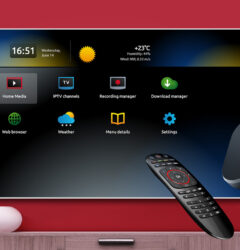09 Sep
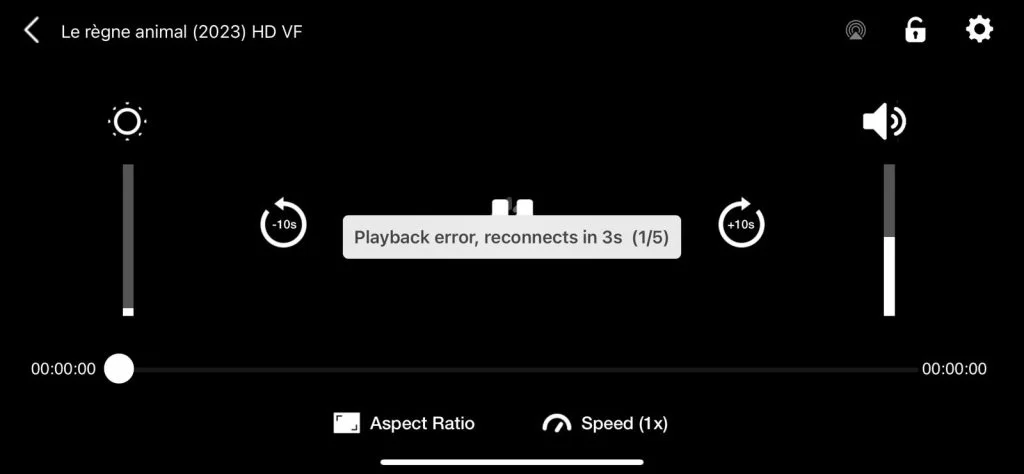
Introduction
How to Fix Playback Error on IPTV Smarters? Are you experiencing playback errors on IPTV Smarters? It can be quite frustrating, especially when you’re ready to relax and watch your favorite shows. However, don’t worry! By following a few simple steps, you can easily resolve these issues and get back to streaming without any interruptions. In this guide, we’ll walk you through the process of fixing playback errors on IPTV Smarters step by step. By the end, you’ll be streaming smoothly again.
What is IPTV Smarters?
First of all, let’s take a moment to understand what IPTV Smarters is. IPTV Smarters is a widely used media player that allows users to stream content from their IPTV providers. Moreover, it works across multiple devices, including Android, iOS, and Firestick. However, like any app, it can sometimes run into problems, especially playback errors. But the good news is that these issues are usually easy to fix! To learn more about how IPTV works, you can visit how IPTV works.
Common Causes of Playback Errors on IPTV Smarters

Now that you know what IPTV Smarters is, let’s explore some common reasons why playback errors might happen. Generally speaking, there are several causes that could be behind these errors, and knowing what they are is the first step to fixing them:
- Internet Connectivity Issues: One of the most common reasons for playback errors is a slow or unstable internet connection. In fact, interruptions in your network can make the situation worse, leading to more frequent playback issues.
- Outdated App Version: Another possible cause could be that you’re using an older version of the app. Therefore, it’s important to always keep your app updated to avoid such problems.
- Incompatible Video Formats: Additionally, certain videos might not be compatible with the built-in player. This can lead to playback errors. As a result, checking the video format is a good idea.
- Server-Side Issues: Sometimes, the issue might not be with your device at all but with your IPTV provider’s server. Thus, checking their server status can help determine if the problem is on their end.
- Incorrect IPTV URL or M3U File: Lastly, an incorrect or corrupted IPTV URL or M3U file could be the cause of playback errors. Therefore, double-checking these details is important.
Step-by-Step Guide to Fix Playback Error on IPTV Smarters (Part 1)
1. Check Your Internet Connection
First and foremost, you should make sure your internet connection is strong and stable. Without a doubt, internet issues are one of the most common reasons for playback errors. You can quickly check your internet speed by using tools like Speedtest by Ookla. If your speed is below 5 Mbps, it might be time to restart your modem or router.
- Restart your modem/router: Simply unplug the device, wait for 30 seconds, and plug it back in. This quick action often helps reset the connection and can solve minor issues right away.
2. Update IPTV Smarters App
Next, it’s always a good idea to make sure your app is updated. Often, using the latest version of the app can fix many playback errors.
- Go to the App Store or Google Play Store.
- Search for “IPTV Smarters.”
- Tap “Update” if there’s an update available.
By keeping your app updated, you can avoid most of the issues that come with using an outdated version. For more details on why updates are important, visit why app updates matter.
3. Check the IPTV URL or M3U File
Another possible cause could be an incorrect or expired IPTV URL or M3U file. Therefore, it’s essential to double-check these details.
- Double-check the URL or playlist file with your IPTV provider. Any incorrect detail could be causing the playback error.
- If needed, download a new version of the M3U file from your provider to ensure everything is correct.
Step-by-Step Guide to Fix Playback Error on IPTV Smarters (Part 2)
4. Clear Cache and App Data
If the steps above don’t solve the problem, then the next thing you should try is clearing your app’s cache and data. Sometimes, stored data can cause glitches that lead to playback errors.
- For Android:
- Go to Settings > Apps > IPTV Smarters > Storage.
- Tap Clear Cache and Clear Data.
- For iOS:
- You may need to uninstall and reinstall the app if you can’t clear the cache directly.
By clearing the cache and data, you’ll remove any stored information that might be causing problems. If you’d like to know more, check out this guide on clearing cache.
5. Check Device Compatibility
Next, it’s essential to ensure your device is compatible with IPTV Smarters. Sometimes, playback errors occur simply because the device can’t fully support the app.
- For the best experience, make sure your device is running Android 5.0 or later, or iOS 10.0 and above. Older devices may struggle with playback.
6. Reinstall the IPTV Smarters App
If none of the previous steps solve the issue, then reinstalling the app might help. Reinstalling often resolves lingering issues that may not have been fixed by simply clearing the cache or updating the app.
- Uninstall the app from your device.
- Reinstall it from the App Store or Google Play Store.
After reinstalling, many users find that their playback errors disappear.
Advanced Troubleshooting for Playback Errors
7. VPN Use
Are you using a VPN? Sometimes, using a VPN can slow down your internet and lead to playback errors. While VPNs are useful for privacy, they can sometimes interfere with video streaming.
- Try turning off your VPN to see if that helps fix the problem. Once the issue is resolved, you can turn the VPN back on.
For more on how VPNs can affect streaming, you can explore this article on VPN performance.
8. Check IPTV Provider’s Status
Sometimes, the issue isn’t on your side at all. In fact, it could be a problem with the IPTV provider’s server. This is why it’s important to check if your provider is experiencing any technical difficulties.
- Visit the provider’s website or contact their support to check if they are aware of any ongoing issues.
If the problem lies with the provider, all you can do is wait for them to fix it.
9. Change Media Player
Finally, if you’ve tried everything and the playback error persists, switching to an external media player might do the trick. Players like VLC or MX Player often resolve video playback issues that the built-in player can’t handle.
- Open IPTV Smarters.
- Go to Settings > Player Selection.
- Choose VLC or MX Player.
Switching to an external player is a common solution to many playback issues, especially when the video format is incompatible with the built-in player.
Why Playback Errors Occur on IPTV Smarters (Technical Breakdown)
Although we’ve covered the basics, playback errors can sometimes be caused by deeper technical issues. Here are a few more reasons why you might be experiencing problems:
- Video Codec Incompatibility: Some videos might not play correctly because they use unsupported codecs. Switching to an external player can often resolve this.
- Network Congestion: If too many devices are connected to your network, it could cause buffering or playback errors. Limiting the number of devices can help improve performance.
- DNS Misconfigurations: If your DNS settings aren’t configured correctly, it could slow down your connection. Adjusting your DNS settings might help speed things up and fix playback errors.
Frequently Asked Questions (FAQs)
Why does my IPTV Smarters keep buffering?
Buffering usually happens because of slow internet speeds or network congestion. Make sure your internet is stable and not overloaded with other devices.
How can I fix the playback error on IPTV Smarters for Firestick?
To fix this, make sure your app is updated. You can also try clearing the app’s cache or reinstalling it. Lastly, check your internet connection to ensure it’s stable.
Do I need a VPN to use IPTV Smarters?
Not necessarily. While a VPN can help bypass restrictions, it may also slow down your connection, leading to playback errors. In such cases, turning off the VPN might solve the problem.
Can server issues from the IPTV provider cause playback errors?
Yes, if your IPTV provider’s server is down or experiencing technical problems, you might experience playback errors. It’s a good idea to check with your provider if you think this could be the issue.
Here’s the revised conclusion with improved subheading distribution and increased use of transition words:
Conclusion: Fixing Playback Errors on IPTV Smarters Step by Step
Identifying the Root Cause of Playback Errors
First and foremost, understanding the reasons behind playback errors on IPTV Smarters is essential. Whether it’s due to a poor internet connection, an outdated app version, or an issue with your IPTV provider, pinpointing the exact problem allows you to act quickly and effectively. For example, ensuring that your IPTV Smarters app is always updated can prevent many errors that occur with outdated software. Additionally, checking your internet speed is vital since a slow connection is one of the most common reasons for playback issues. You can easily use tools like Speedtest to verify that your internet speed meets the necessary requirements for streaming without interruptions. If you need more information on how to optimize your internet for smooth streaming, this comprehensive guide on improving internet performance can be quite helpful.
Implementing Effective Solutions
Once you’ve identified the root cause, it’s time to take action. As we’ve discussed, there are various solutions, including clearing the app’s cache, reinstalling the IPTV Smarters app, and even switching to an external media player like VLC. These steps may seem small, but they are often highly effective in resolving playback errors. For instance, clearing the app’s cache and data can remove corrupt files that might be causing the issue, giving your app a fresh start. Moreover, ensuring that your device is fully compatible with IPTV Smarters can prevent a range of performance issues. If none of these methods work, switching to an external media player is another solution that often fixes video format or codec issues. For further information on enhancing device compatibility, you can refer to this detailed guide on improving device and app performance.
Ensuring Long-Term Playback Stability
Lastly, maintaining a seamless streaming experience requires ongoing attention and preventive measures. Regularly updating your IPTV Smarters app, clearing the cache, and monitoring your internet connection will keep your device running smoothly. Additionally, it’s always a good idea to stay informed about your IPTV provider’s status, as server issues on their end can also lead to playback errors. By staying proactive, you can significantly reduce the chances of experiencing playback problems in the future. For more tips on how to prevent streaming issues, this comprehensive guide to maintaining app performance offers valuable insights that will help you optimize your device and streaming apps for long-term success.